Team app Walkthrough
Today we are very happy to announce Medic52’s latest product ‘Team‘!
The app designed for the on-the-job needs of ski patrollers by bringing essential #skipatrol information into one place.
Gary will tell us about the app, and we will have a demo to show off some of the Pro features. Come and join us!

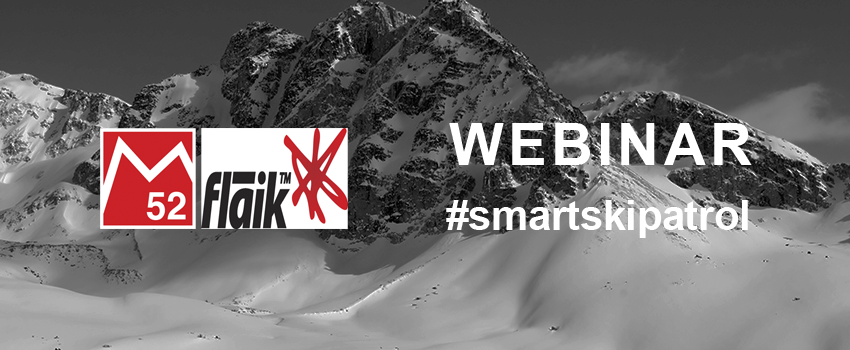

![[VIDEO] watch how our dispatch system can work with your current procedures to fit in with ski patrol operations.](https://medic52.com/wp-content/uploads/2015/07/Ski-Patrol-Dispatch.png)